One of the best ways for marketing is using social media. Using social media to market is a powerful way for businesses of all sizes to reach customers. Allowing your visitors to more easily share your content means more visits, engagement, and link sharing from others in your network.
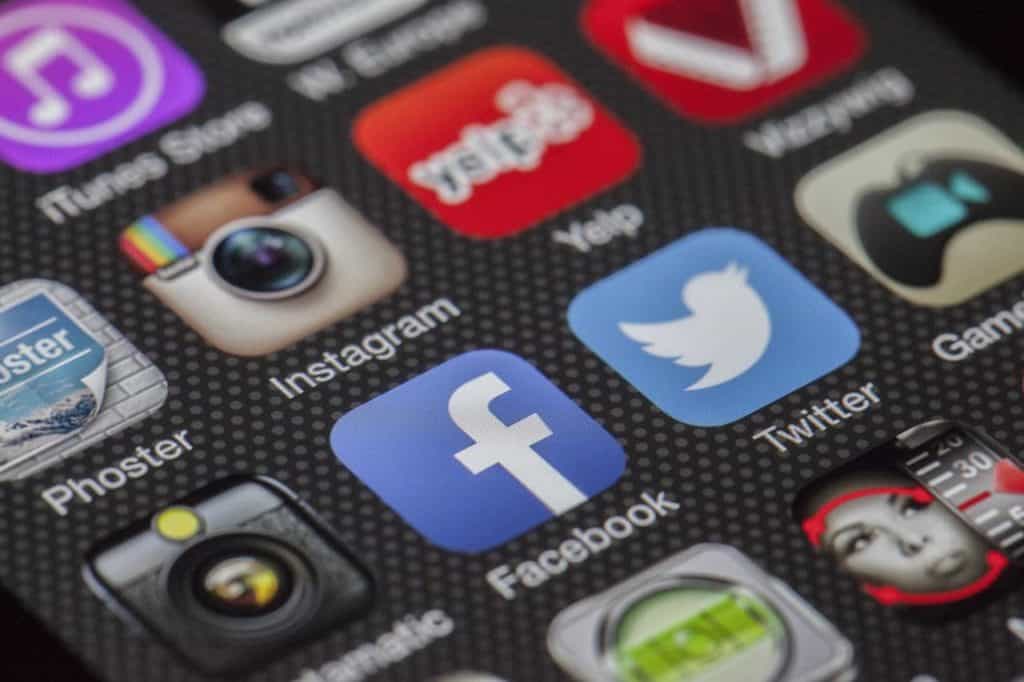
What can social media do for your website?
- Attracts target customers because content is share by target customers themselves
- Boosts your SEO due to increase in social signals
- Allows interaction with customers
- Builds a strong customer relationship
How to include social share buttons?
There are several ways to include social share buttons. The solution will really depend on how your website is built and what platform it is built on. Let’s go through some of the different ways.
How It Works
In essence, all you are really doing to include these buttons is just including some HTML code that will display a button and do something when clicked.
One way is to go to each social media website individually and copy their HTML code snippets for their social buttons, but that is very inconvenient because not only is it time consuming, each social media button can have a different style or size and you don’t want that kind of mess on your page.
No worries there are many different ways to do it!
Social Share Buttons For WordPress
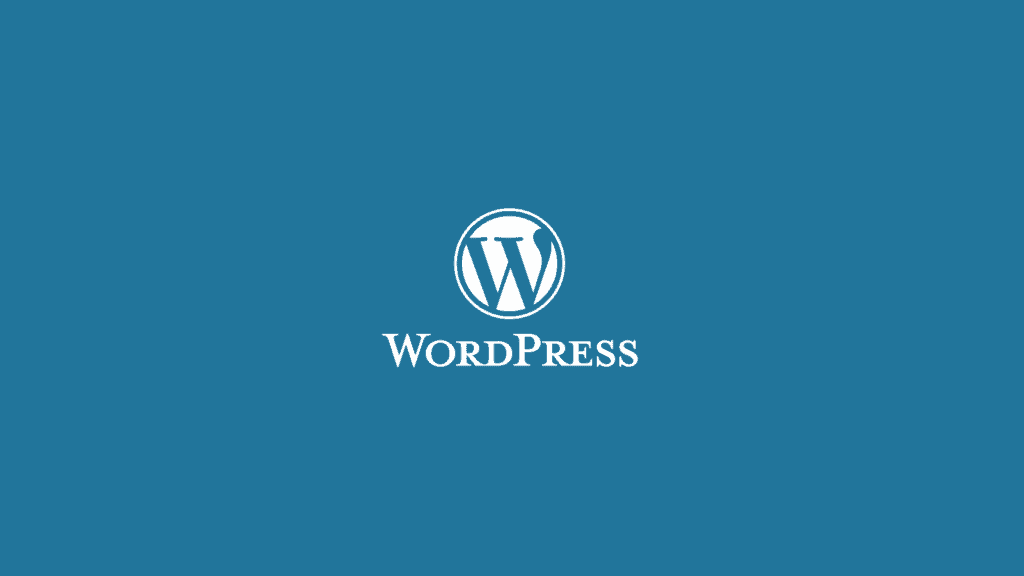
If you are using WordPress the easiest way is to install a social media plugin.
Steps on installing a plugin:
- Go to your WordPress admin area then Plugins » Add New.
- You will see a search bar on the top right of the page click it and type the plugin name or a functionality you want.
For more detailed instructions click here
Some plugin recommendations for WordPress:
Both the following plugins are listed in the WordPress Plugins directory, so you can use the above method to search for and install them.
Social Share Buttons For WIX
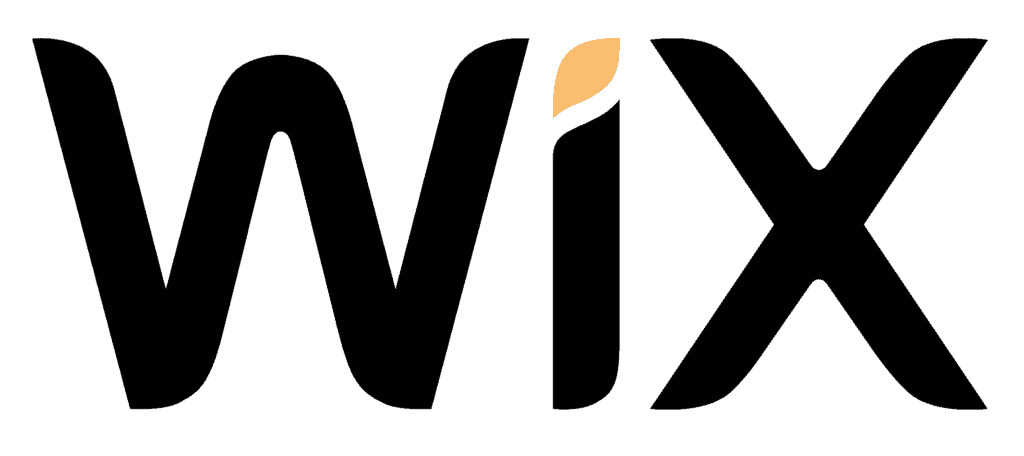
If you are using Wix, it is also very easy to add a social share button
Steps to enable social share buttons:
- Access your Single Post page.
- Close the Blog Manager and click the blog text.
- Click the Settings icon

- Scroll down to Social Buttons
- Select or deselect the checkboxes next to the social buttons to display or hide them:
- Google+
- Like this post (adds a heart icon with your customized text).
-
Click the social button fields to change the text on them.
- Drag the Button size slider to increase or decrease the size of the social buttons.
Here are some plugin recommendations for WIX:
Social Share Buttons For Shopfiy

For Shopfiy users, you can follow one of these two steps:
- Check out the Social media section of the App store.
- Some of the Themes from the Theme Store already come with this feature enabled. Check to see if your theme already has a social media button by going to the Customize theme page and checking the Header, Sidebar, Homepage, and/or Footer menus.
Visit here for more instructions.
If You Built Your Own Site From Scratch
Now if you are running your own website, you can simply copy a code and put it into your HTML. There are many good and easy to use third party websites that you can get the code from. This way is better than going to each individual social media platform, copying and then pasting the code back to your web site. As mentioned above, doing so will cause inconsistent looking buttons. Furthermore, these third-party services that aggregate the code means that you just have to go to one place for all your social button needs.
Here are some that we recommend:
In the end, you should consider sharing on social media a fun thing. Do not think of it as a task! Also, an extra tip is to choose a time when people are active on social media before posting.
Happy sharing!

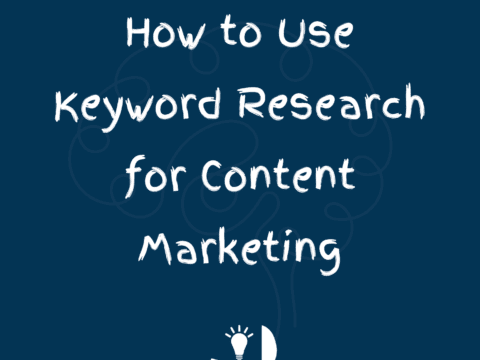
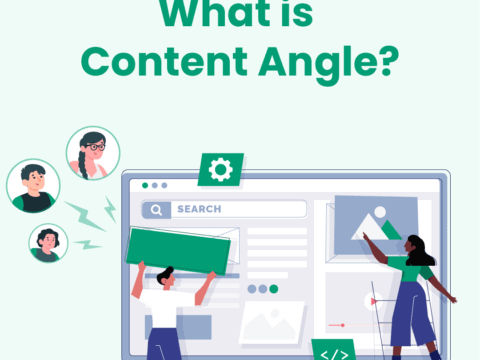
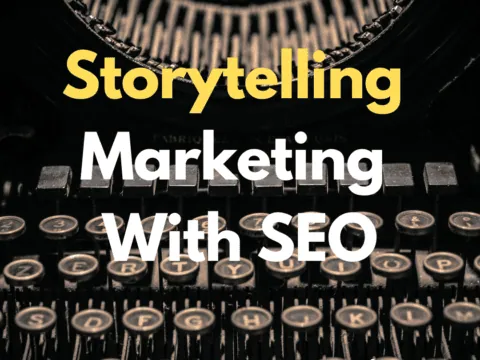
5 Comments
Hey friend, it is a very well written article, thank you for the valuable and useful information you provide in this post. Keep up the good work!
Instagram is not in the list so a blog post link cannot be shared on the platform? Even if I type the URL manually on my instagram post, does not work 🙁
Hi Nanetha,
Unfortunately, without paid ads it’s not possible to share a link in your Instagram posts, but only in your Instagram Bio. Therefore, you can mention in your Instagram post that the link is in your Bio. You can find several tutorials online when you look for ‘how to add a link in Instagram bio’.
I hope this helps!
Hi
How can i modify the blogger own sharing button?
Hi John,
Unfortunately we can’t help you with customizing the sharing buttons on blogger, but there are a few posts online about how to add share buttons and customize them: https://sharethis.com/social-media-buttons/blogger-share-button/
We hope this helps!